
Startup and Visibility
- Display Last Maint Time as … – Uses non-US style date format for displaying the last maintenance date in the main UI.
- Hide Status Window – This runs maintenance with no visible status window on the screen. Any custom apps will be started in the minimized position, and starting them hidden could cause issues depending on the app.
- Hide System Tray Icon – This runs maintenance with no system tray icon or status message balloon popups indicating progress through the routine. Combined with the option above this makes maintenance as invisible as possible (minus the 3rd party apps.)
- Show Cancel Prompt before starting – this will give a timed prompt to give the user time to cancel the maintenance if it is an inconvenient time.
Maintenance Tasks
- Delete Temp Files for All User Profiles – deletes the standard Windows temp directory and all temp directories for all user profiles on the system.
- Include Temporary Internet Files – include deletion for all user profiles (supports IE, Chrome, Firefox.)
- Include Internet History – include deletion for all user profiles (supports IE, Chrome, Firefox.)
- Include Cookies – include deletion for all user profiles (supports IE, Chrome, Firefox.)
- Cleanmgr.exe – Runs Microsoft’s built-in Disk Cleanup utility with all options enabled for cleaning except MS Office files, Crash Dumps, Compress Old Files, and Empty Recycle Bin (these last options are ignored.)
- Delete %windir%$NTUninst – removes all cached Windows update storage directories (after running this item, Windows updates will not be uninstallable!)
- Delete *.TMP – Deletes *.TMP on the entire operating system partition no matter what directory the files are located in.
- Delete Zero Byte File … – Deletes any files 0 bytes in size in the Windows and WindowsSystem32 directories.
- Defrag Startup Items – Utilizes Sysinternal’s contig.exe to defrag items appearing in startup entries of the registry individually.
- Defrag Paging File & Reg … – Utilizes Sysinternals pagedfrg.exe to defragment the paging file and registry hives on Windows XP systems only.
- ProcessIdleTasks – Tons of misc. Windows internal cleanup functions, prefetch organizing, defragging, etc. is performed by Windows built-in ProcessIdleTasks API. Normally this runs by itself every 3 days or so when the system is idle — but who leaves their computer idle these days? Force it to run with this setting.
- Time Zone Check – Checks for and corrects the Time Zone setting if incorrect. Cannot correct the time zone programmatically on Windows Vista, but works on XP, 7, and 8.
- Internet Time Sync – attempts to sync time to time.nist.gov – may be configurable in the future. ***Note this function occasionally times out on some machines causing a major delay or stall in maintenance execution. I am still researching a solution. I may also make this configurable for different time servers in the future.
Internet / Networking Related
- Clear Proxy Settings – Global Windows/IE proxy settings are supported in addition to custom Chrome and Firefox proxies specified in individual user profiles.
- Reset Network Interfaces
- netsh winsock reset
- netsh winsock reset catalog
- netsh interface ip reset (if DHCP only)
- netsh interface reset all (if DHCP only)
- netsh interface ip delete arpcache
- ipconfig /flushdns
- ipconfig /registerdns
- Reinstall TCP/IP (Win XP only)
- ipconfig /release all
- ipconfig /renew all
- Disable IE Work Offline Mode – This will disable IE’s work offline mode, sometimes accidentally enabled by clients before they call you about not having internet. (This option WILL close any open instances of IE to function.)
- Disable All IE Toolbars – Disables toolbars for IE by pruning the registry key that loads them. (Modern versions of IE will prompt to re-enable them on the next startup, however.)
- Disable All IE BHOs – Disables BHOs for IE by pruning the registry key that loads them. (Modern versions of IE will prompt to re-enable them on the next startup, however.)
Finish Actions
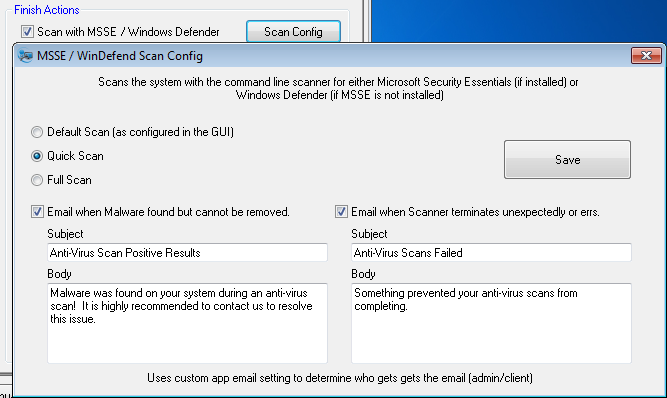
- Email on Completion – Emails on completion of the maintenance routine with details on what was accomplished.
- Include Heartbeat – Attach a Heartbeat to the maintenance email.
- Attach any reports – Attach any reports collected in the configured reports directory, for example a log file from a virus scanner or PatchMyPC.
- Delete reports – This will delete all reports from the reports directory after maintenance is completed.
- Backup Registry Hives – (not pictured) Runs RegBackup, my utility that utilizes volume shadow copy to backup the registry. Backups will be stored in %systemdrive%SupportRegBackups however only the latest 10 backups will be kept.
- Create Restore Point – Does what it says. Be sure to give it a name in the box below or it will fail.
- Force Reboot – Initiates a reboot at completion of maintenance.
- Shutdown instead – Shutdown instead of Reboot.
- Apply ShutdownUnless Rules – This option will apply the configuration for the ShutdownUnless page, specifically the stop services / terminate processes prior to shutdown, abort shutdown if processes are running or files are open, the write events, and the email on success/failure option. The ShutdownUnless schedule does not have to be enabled for these options to take effect when this option is checked.
- Offer Cancel Prompt – give an timed option to cancel the shutdown/reboot.
- Show URL on Completion (manual mode) – This option will open up a webpage of your choice on completion of the maintenance routine – ONLY when run manually (does not occur when maintenance is scheduled and running automatically.) Note if you select to use the internal browser, the system default browser will still be used to open the webpage on the next system startup when a reboot/shutdown was forced.
Latest News
-
Spring Sale: 70% OFF d7x 1yr & CryptoPrevent Bulk 70% OFF d7x Annual (1st Year Only) or 1 Year...
Read More -
CryptoPrevent v23.5.5.0 just released! v23.5.3.0 Fixed an issue sending email with Office 365 SMTP...
Read More -
d7x v23.1.12 Release Notes Resolved an issue where DataGrab would backup everything except your...
Read More -
d7x v22.8.10 Release Notes Resolved an issue with the “Reset Networking” and “Repair Winsock”...
Read More -
d7x v22.8.9 Release Notes Resolved an issue with the “Set Time Zone” feature on...
Read More -
d7x and Tweaky – Set Time Zone issue with Windows 11 (UPDATED Aug 9th 2022) UPDATE: this issue has been resolved in d7x v22.8.9 and...
Read More -
d7x v22.2.23 Release Notes It appears that d7x was not applying hidden file and...
Read More -
d7x v22.1.16 and v22.1.17 Release Notes Added Microsoft OneDrive integration for d7x Reports storage (see the...
Read More -
d7x v22.1.15 Release Notes Added a user requested option to change the Info Report...
Read More -
d7x v22.1.14 Release Notes A new ‘d7x Release Notes (RSS)‘ window will display the...
Read More

