These repairs can be added to your custom lists within the main d7x interface for manual or auto mode usage.
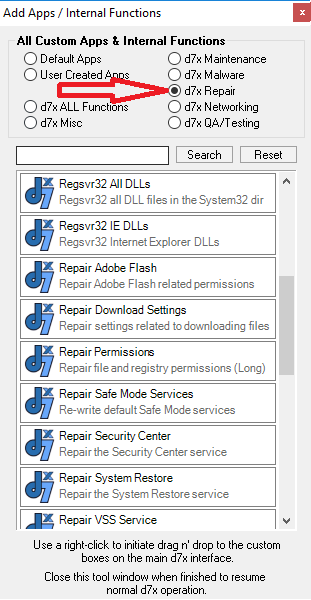
(In alphabetical order)
- Clear Print Spooler – Deletes everything inside the print spooler, clearing out past print jobs, and restarts the spooler service.
- Clear/Erase Windows Event Logs – Erases the contents of the Windows Event Logs (Application, System, and Security) which can be used to easily remove old issues in order to clean the slate and/or troubleshoot new issues. In many cases, this will also greatly speed up the operation of Windows Event Viewer.
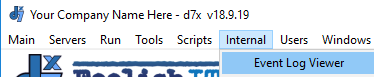 Note d7x has it’s own internal Event Viewer (right) for these logs which is much faster and can quickly filter out errors/warnings and even display only events since the last reboot.
Note d7x has it’s own internal Event Viewer (right) for these logs which is much faster and can quickly filter out errors/warnings and even display only events since the last reboot.
- DISM RestoreHealth – Use in Windows 8.x and 10 instead of SFC (used in earlier versions of Windows) in order to repair Windows components and files. Runs the following commands in order:
- dism.exe /online /cleanup-image /scanhealth
- dism.exe /online /cleanup-image /restorehealth
- Fix Device Manager – This option fixes Device Manager’s Non-Plug and Play category when missing due by re-writing the appropriate registry keys when missing. These keys are deleted by some malware that has devices show up in that category. Note this fix is automatically run anytime you start Device Manager or Computer Management through a d7x built-in feature or shortcut.
- Rebuild Icon Cache – Attempts to fix issues with the display of icons (or the wrong icons being displayed) by rebuilding the Windows icon cache.
- RegSvr32 ALL DLLs – This will re-register ALL .DLL and .OCX files in your Windows\System32 (and SysWow64 on 64bit OSes) – use this as a last ditch effort to repair issues.
- Caveats: This is a brute force approach, registering all DLL/OCX files with regsvr32.exe and the /s (silent) parameter. Some DLL files however will fail to register this way and require special parameters such as /I, /I:A, etc. and registering them without these parameters may actually corrupt the registration. There are several WMI and Internet Explorer related DLLs which require special parameters, so it’s a best practice that AFTER running this repair, you also then run the Regsvr32 IE8 DLLs (doesn’t really matter the IE version from 8 and up) and the WMI/WBEM/DCOM repairs. This will then properly register the files associated with WMI and IE in case damage was caused by this function.
- RegSvr32 IE8 DLLs – Attempts to repair misc issues with IE8 by re-registering all associated DLL files. May also work with other versions of Internet Explorer.
- Repair Adobe Flash – Attempts to repair permissions on all keys related to Flash, so it can install and/or function properly. Additionally there is a flag in the registry that can disable Flash from working inside IE, whether it is installed properly or not. This also attempts to remove the restriction, by deleting the following registry key:
- HKLM\SOFTWARE\Microsoft\Internet Explorer\ActiveX Compatibility\{D27CDB6E-AE6D-11CF-96B8-444553540000}
- Repair Download Settings – Repairs and restores defaults to Windows settings related to downloading files.
- Repair Permissions – Set default permissions on Windows directories and registry keys using subinacl.exe; this is a LONG process. Old code below was removed for Vista/7 due to Microsoft recommendation to no longer use those methods on modern versions of Windows, but is still used in Windows XP:
- OLD CODE – secedit /analyze /db %windir%\sectest.db /cfg %windir%\inf\defltwk.inf /log %windir%\security\logs\secanalyze.log
- OLD CODE – secedit /configure /db %windir%\sectest.db /cfg %windir%\inf\defltwk.inf /log %windir%security\logs\secrepair.log
- OLD CODE – secedit /configure /cfg %windir%\repairsecsetup.inf /db secsetup.sdb /verbose
- Repair Safe Mode Services – Rebuilds/rewrites the list of services in the registry that should start in safe mode, which can fix the issue when Safe Mode blue screens but Normal Mode does not.
- Repair Security Center – Repairs Windows Security Center by re-writing the appropriate registry values, setting permissions, and ensuring the service can start.
- Repair System Restore – Performs the following functions:
- Deletes reg value DisableConfig in HKLM\SOFTWARE\Policies\Microsoft\Windows NT\SystemRestore
- Deletes reg value DisableSR in HKLM\SOFTWARE\Policies\Microsoft\Windows NT\SystemRestore
- (On WinXP) – %windir%\system32\rundll32.exe setupapi.dll,InstallHinfSection DefaultInstall 132 C:WINDOWS\inf\sr.inf
- Repair VSS Service – Repair the Windows Volume Shadow Copy Service, responsible for Windows built-in file backup and versioning mechanisms.
- Repair Windows Defender – Repairs the Windows Defender Service entries.
- Repair Windows Firewall – Performs the following reinstall command:
- %windir%\system32\rundll32.exe setupapi.dll,InstallHinfSection Ndi-Steelhead 132 %windir%\inf\netrass.inf
- Repair Windows Installer Service – Performs several repairs related to the Windows Installer service, which is responsible for working with MSI files.
- Repair Windows Update Services – Attempts to repair the Automatic Updates and BITS services for Windows Update to function properly. Performs the following operations:
- Stops services WUAUSERV, BIT, CRYPTSVC, DOSVC (Win8+), USOSVC and APPIDSVC (Win10)
- Imports default registry entries to repair all stopped services listed above.
- Deletes the following files: (the paths below reflect WinXP, which slightly differs in Vista and above, but d7x adjusts this of course)
- %allusersprofile%\Application Data\Microsoft\Network\Downloader\qmgr0.dat and qmgr1.dat
- %programdata%\Microsoft\Network\Downloader\qmgr.db on Win10
- On WinXP, performs these reinstall commands:
- rundll32.exe setupapi.dll,InstallHinfSection DefaultInstall 132 C:WINDOWS\inf\au.inf
- rundll32.exe setupapi.dll,InstallHinfSection DefaultInstall 132 C:WINDOWS\inf\qmgr.inf
- Deletes the %windir%\windowsupdate.log
- Deletes directories %windir%\SoftwareDistribution and %windir%\catroot2
- Re-registers (regsvr32.exe) the following files: wuapi.dll, wuaueng.dll, atl.dll, wucltui.dll, wups.dll, msxml3.dll, mssip32.dll, initpki.dll, softpub.dll.
- The “Aggressive Fix” option will re-register over 250 .DLL files!
- Sets some default Windows Update registry settings related to automatic updates (reference) and also to WSUS in case this is applicable (reference).
- On Vista+ runs the command bitsadmin.exe /reset /allusers
- Restarts the stopped services
- On XP-8.x, runs wuauclt.exe /resetauthorization /detectnow
- On Win10, runs usoclient.exe StartScan
- Repair WMI/WBEM/DCOM – Performs the following operations:
- Stops WinMgmt service
- Runs %windir%\system32\wbem\winmgmt.exe /kill
- Deletes %windir%\system32\wbem\repository
- Registers all WBEM DLLs (and several EXEs) in the %windir%\system32\wbem directory
- On Vista+, runs %windir%\system32\wbem\winmgmt /salvagerepository
- On XP, runs %windir%\system32\rundll32.exe wbemupgd, UpgradeRepository
- On XP, reinstalls WBEM via this command: %windir%\system32\rundll32.exe setupapi,InstallHinfSection WBEM 132 %windir%\inf\wbemoc.inf
- Restarts the WinMgmt service
- Reset Browsers to Defaults – Manual repair (follow user prompts to reset various web browser’s default settings.)
- Reset Networking – A great quick repair for broken internet due to the Winsock reset in particular. Performs the following commands:
- Deletes/Recreates Winsock registry keys on Windows XP.
- netsh winsock reset
- netsh winsock reset catalog
- netsh interface ip reset c:int-resetlog.txt
- netsh interface reset all
- netsh interface ip delete arpcache
- ipconfig /flushdns
- ipconfig /registerdns
- ipconfig /release all
- ipconfig /renew all
- Restore Default Start Menu LNKs – (Windows XP – 7 only) Restores all default Windows start menu links which may have been removed by certain malware.
- System File Checker (SFC) – Does different things depending on the OS.
- On Windows XP this performs the following commands.
- sfc /purgecache
- sfc /scannow
- On Vista and above this launches the d7x SFC wrapper, enabling you to customize SFC parameters to scan only or scan and repair, scan only one file or all files, and scan online AND OFFLINE Windows installations. During Auto Mode only the full sfc /scannow is run, skipping this user interface.
- On Windows XP this performs the following commands.
Latest News
-
Windows 11 Optimizer Release Notes (Week 1) and What Went Wrong in Carey Holzman’s First Live Stream My apologies for the long post, but it’s all directly...
Read More -
Uncle Carey’s Windows 11 Optimizer (Release) Uncle Carey’s Windows 11 Optimizer was conceived by Carey Holzman and developed by...
Read More -
Spring Sale: 70% OFF d7x 1yr & CryptoPrevent Bulk 70% OFF d7x Annual (1st Year Only) or 1 Year...
Read More -
CryptoPrevent v23.5.5.0 just released! v23.5.3.0 Fixed an issue sending email with Office 365 SMTP...
Read More -
d7x v23.1.12 Release Notes Resolved an issue where DataGrab would backup everything except your...
Read More -
d7x v22.8.10 Release Notes Resolved an issue with the “Reset Networking” and “Repair Winsock”...
Read More -
d7x v22.8.9 Release Notes Resolved an issue with the “Set Time Zone” feature on...
Read More -
d7x and Tweaky – Set Time Zone issue with Windows 11 (UPDATED Aug 9th 2022) UPDATE: this issue has been resolved in d7x v22.8.9 and...
Read More -
d7x v22.2.23 Release Notes It appears that d7x was not applying hidden file and...
Read More -
d7x v22.1.16 and v22.1.17 Release Notes Added Microsoft OneDrive integration for d7x Reports storage (see the...
Read More

