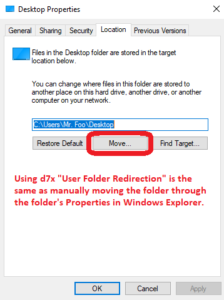 Added new feature “User Folder Redirection” (under the d7x > Users drop down menu) by user request. This will redirect user folders (optionally select Desktop, Documents, Downloads, Music, Pictures, and/or Videos) to a new location, and automatically move the existing folder and files to the new location after successful redirection. See video at the bottom of this post for a walk-through demonstration.
Added new feature “User Folder Redirection” (under the d7x > Users drop down menu) by user request. This will redirect user folders (optionally select Desktop, Documents, Downloads, Music, Pictures, and/or Videos) to a new location, and automatically move the existing folder and files to the new location after successful redirection. See video at the bottom of this post for a walk-through demonstration.
- This feature is exactly the equivalent of manually changing the location of each user folder through it’s folder properties in Windows Explorer (see pic to the right.)
- Feature was requested for the purpose of moving/redirecting user files from a primary hard drive (an SSD, for example) to a secondary hard drive (an HDD, for example, although it is also possible to redirect to a network path) with the intention of keeping the files in a location that is more safe or easily recovered in the event of a hardware failure. This has an advantage over redirecting the entire user profile, because %appdata% and other folders not storing actual user data would still be kept on the primary hard disk (the SSD, so while the user data is stored on an HDD, the bulk of the user profile still benefits from the speed of the SSD.)
- Feature works only for the currently logged in user, so to redirect multiple users you must login to each user and perform the action; this is contrary to most d7x functionality and while yes it can be done on multiple users at once, it would involve a registry hack that is not reliable, so we’ve chosen to stick with official methodology (API) to accomplish this task.
- Feature requires .NET 4.0 (full install, not the client profile) or better. Note that this is currently the ONLY area of d7x to have a .NET requirement.
- Feature works on Windows XP, Vista, 7, 8, 10, 11, and any server flavor.
- Changed the method that d7x uses to check for internet access to something much faster that should be more reliable than simply checking with one of our servers, although it will still do this to obtain WAN IP information, the newer method will benefit file download checks and other d7x code.
- Fixed an issue causing d7x to import registry files for custom apps (when configured) always under the local system account instead of the current user (when the current user is not local system); naturally this would cause issues with any registry entries with values defined under HKCU.
- A Custom Apps update was also released today to include a new profile for Sysinternals Autoruns because they recently removed the command line argument “/accepteula” and this was causing the program to display an error/help message for the command line arguments it accepted. The new Autoruns config will now import the EulaAccepted=1 registry value prior to running Autoruns, and after running Autoruns it will export the appropriate registry key to save that any other config changes you make while running Autoruns to your d7x config, for importing later on other systems (which is done automatically the next time you run that custom app.)
d7x v21.8.28.1 Release Notes (POST UPDATED)
- Added Regedit (As Current User) and d7x Registry Search (As Current User) to the d7x Registry drop down menu, in addition to their (As TrustedInstaller) counterparts, because many times you may need to find something in HKCU and if running as TrustedInstaller you would have the local system account’s current user hive, not the actual currently logged in user’s hive.
- Updated FTP directory browsing code to display files a LOT faster in the Internal FTP client as well as in the Config Mgmt Portal (this really would only be noticeable here if you had more than just a few config files.)
- Updated Chilkat dll to a newer version, providing some under the hood enhancements, such as enabling the FTP code improvement above.
–


Leave a Reply