Fixed an issue where d7x failed to start with the “System Mode” d7x Startup configured (d7x Config > Behavior tab > Startup Behavior) when d7x was started without all of it’s resources already downloaded, which is always the case when deployed remotely via d7xRDT. One of the d7x Resources (d7xSvcWait.exe) is required for this mode to function properly.
Side Effects: The next normal launch of d7x (non-system mode) on that PC would determine that a temporary d7x service was installed, and at this point it will be removed by choosing the “Abort” button. See pic. 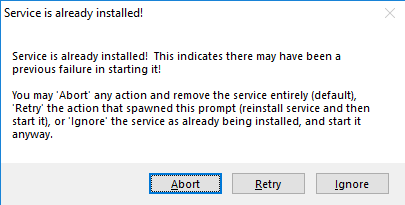
FYI: A good work-around that would’ve worked in this case to start d7x in normal (non-system) mode is to force the d7x startup prompt. Do this by holding down the CTRL key while starting d7x (a great time to do this is after clicking OK on the UAC prompt that fires when you launch d7x), and then choose the “Normal Startup” option which would bypass the pre-configured “System Mode” option causing the failure.

